Follow this step-by-step tutorial to import all your tweets inside Tweet Time Machine for iOS:
1. On your computer, go to twitter.com, click the gear icon in the top-right corner and select Settings
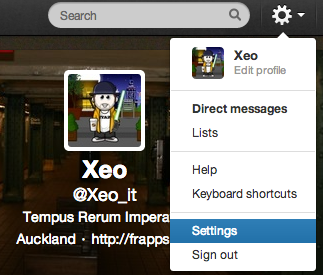
2. Scroll down till the end and press the Request your archive button
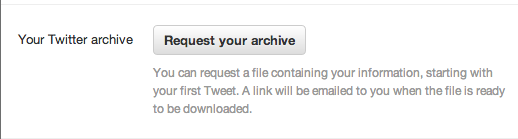
3. Open the email from Twitter and save the tweets.zip file on a folder on your computer
4. Unzip the previously saved file
5. Connect your iPhone to the computer and open iTunes
6. Enter the Apps screen in iTunes, scroll down and select TimeMachine
7. Click Add…
8. Browse to the folder where you unzipped the file and select the file tweets.csv
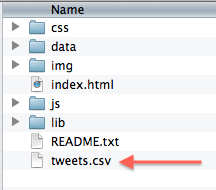
9. Open Tweet Time Machine on your iOS device, click on the gear icon and press the Import Timeline button
NB: You need to do this only once, Tweet Time Machine will automatically download the new tweets at startup

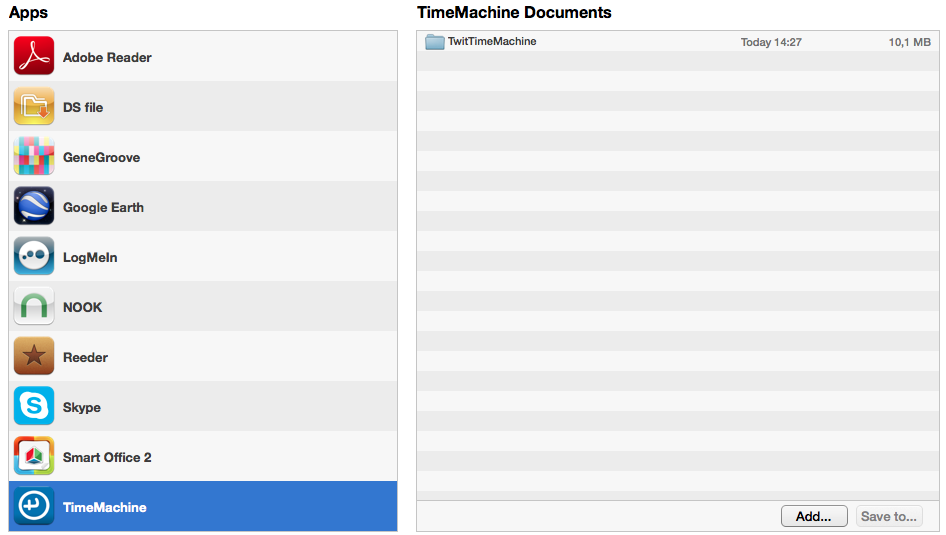
COMMENTS
0 Responses to How to import your complete Twitter timeline with Tweet Time Machine